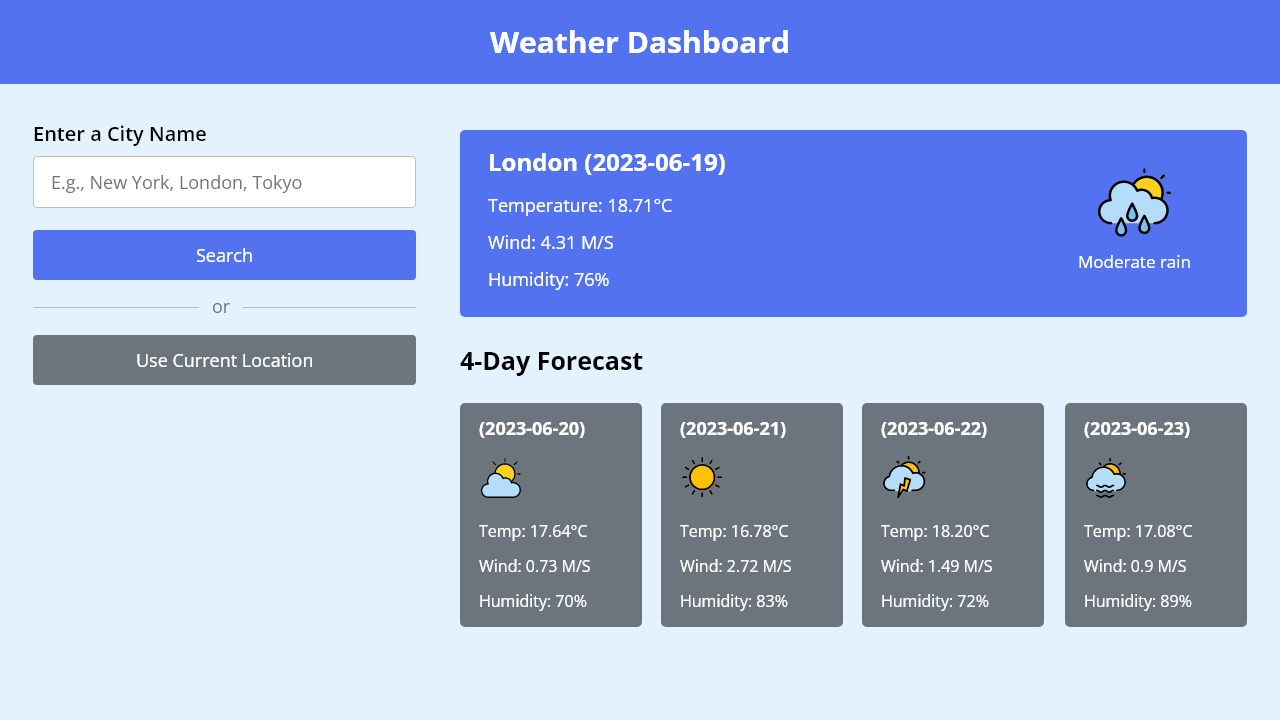Are you new to web development and eager to enhance your skills by working on practical projects? Look no further! Building a weather app is an excellent way to begin your journey. With just HTML, CSS, and JavaScript, you can create an application that not only improves your web development abilities but also makes you familiar with JavaScript API calls.
In this blog post, I’ll guide you through building a weather app project using HTML, CSS, and JavaScript from scratch. If you prefer using Bootstrap, I’ve already covered that in a previous blog post on creating a Weather App in HTML, Bootstrap, and JavaScript. However, this weather project has some extra features that make it more useful.
In this weather app project, users can enter any city name to get the 5-day weather forecast or simply click on the “Use Current Location” button to get their current location’s weather details, including temperature, wind speed, humidity, and more. This project is also mobile-friendly, which means it looks great on all devices.
Video Tutorial of Weather App Project in JavaScript
If you prefer learning through video tutorials, this YouTube video is an excellent resource for understanding the process of creating your own weather app project. In the video, I’ve explained each line of code and provided informative comments to make it beginner-friendly and easy to follow.
However, if you like reading blog posts or want to know the steps involved in creating this weather app project, you can continue reading this post. By the end of this post, you will have your own weather app and a basic understanding of the basics of DOM manipulation, event handling, CSS styling, and APIs.
Steps To Create Weather App in HTML & JavaScript
To create your weather app using HTML, CSS, and JavaScript, follow these step-by-step instructions:
- Create a folder. You can name this folder whatever you want, and inside this folder, create the mentioned files.
- Create an
index.htmlfile. The file name must be index and its extension .html - Create a
style.cssfile. The file name must be style and its extension .css - Create a
script.jsfile. The file name must be script and its extension .js
To start, add the following HTML codes to your index.html file. This code includes a weather app header, input, button, and unordered list (ul) that are used as a placeholder for weather details. Later, using JavaScript, we’ll replace these placeholders with actual weather details.
<!DOCTYPE html>
<!-- Coding By CodingNepal - www.codingnepalweb.com -->
<html lang="en">
<head>
<meta charset="utf-8">
<title>Weather App Project JavaScript | CodingNepal</title>
<link rel="stylesheet" href="style.css">
<meta name="viewport" content="width=device-width, initial-scale=1.0">
<script src="script.js" defer></script>
</head>
<body>
<h1>Weather Dashboard</h1>
<div class="container">
<div class="weather-input">
<h3>Enter a City Name</h3>
<input class="city-input" type="text" placeholder="E.g., New York, London, Tokyo">
<button class="search-btn">Search</button>
<div class="separator"></div>
<button class="location-btn">Use Current Location</button>
</div>
<div class="weather-data">
<div class="current-weather">
<div class="details">
<h2>_______ ( ______ )</h2>
<h6>Temperature: __°C</h6>
<h6>Wind: __ M/S</h6>
<h6>Humidity: __%</h6>
</div>
</div>
<div class="days-forecast">
<h2>5-Day Forecast</h2>
<ul class="weather-cards">
<li class="card">
<h3>( ______ )</h3>
<h6>Temp: __C</h6>
<h6>Wind: __ M/S</h6>
<h6>Humidity: __%</h6>
</li>
<li class="card">
<h3>( ______ )</h3>
<h6>Temp: __C</h6>
<h6>Wind: __ M/S</h6>
<h6>Humidity: __%</h6>
</li>
<li class="card">
<h3>( ______ )</h3>
<h6>Temp: __C</h6>
<h6>Wind: __ M/S</h6>
<h6>Humidity: __%</h6>
</li>
<li class="card">
<h3>( ______ )</h3>
<h6>Temp: __C</h6>
<h6>Wind: __ M/S</h6>
<h6>Humidity: __%</h6>
</li>
<li class="card">
<h3>( ______ )</h3>
<h6>Temp: __C</h6>
<h6>Wind: __ M/S</h6>
<h6>Humidity: __%</h6>
</li>
</ul>
</div>
</div>
</div>
</body>
</html>
Next, add the following CSS codes to your style.css file to apply visual styling to your weather app. Now, if you load the web page in your browser, you will see the header at the top, a sidebar with input and buttons, and weather detail placeholders. You can customize this code to your liking by adjusting the color, font, size, and other CSS properties.
/* Import Google font - Open Sans */
@import url('https://fonts.googleapis.com/css2?family=Open+Sans:wght@400;500;600;700&display=swap');
* {
margin: 0;
padding: 0;
box-sizing: border-box;
font-family: 'Open Sans', sans-serif;
}
body {
background: #E3F2FD;
}
h1 {
background: #5372F0;
font-size: 1.75rem;
text-align: center;
padding: 18px 0;
color: #fff;
}
.container {
display: flex;
gap: 35px;
padding: 30px;
}
.weather-input {
width: 550px;
}
.weather-input input {
height: 46px;
width: 100%;
outline: none;
font-size: 1.07rem;
padding: 0 17px;
margin: 10px 0 20px 0;
border-radius: 4px;
border: 1px solid #ccc;
}
.weather-input input:focus {
padding: 0 16px;
border: 2px solid #5372F0;
}
.weather-input .separator {
height: 1px;
width: 100%;
margin: 25px 0;
background: #BBBBBB;
display: flex;
align-items: center;
justify-content: center;
}
.weather-input .separator::before{
content: "or";
color: #6C757D;
font-size: 1.18rem;
padding: 0 15px;
margin-top: -4px;
background: #E3F2FD;
}
.weather-input button {
width: 100%;
padding: 10px 0;
cursor: pointer;
outline: none;
border: none;
border-radius: 4px;
font-size: 1rem;
color: #fff;
background: #5372F0;
transition: 0.2s ease;
}
.weather-input .search-btn:hover {
background: #2c52ed;
}
.weather-input .location-btn {
background: #6C757D;
}
.weather-input .location-btn:hover {
background: #5c636a;
}
.weather-data {
width: 100%;
}
.weather-data .current-weather {
color: #fff;
background: #5372F0;
border-radius: 5px;
padding: 20px 70px 20px 20px;
display: flex;
justify-content: space-between;
}
.current-weather h2 {
font-weight: 700;
font-size: 1.7rem;
}
.weather-data h6 {
margin-top: 12px;
font-size: 1rem;
font-weight: 500;
}
.current-weather .icon {
text-align: center;
}
.current-weather .icon img {
max-width: 120px;
margin-top: -15px;
}
.current-weather .icon h6 {
margin-top: -10px;
text-transform: capitalize;
}
.days-forecast h2 {
margin: 20px 0;
font-size: 1.5rem;
}
.days-forecast .weather-cards {
display: flex;
gap: 20px;
}
.weather-cards .card {
color: #fff;
padding: 18px 16px;
list-style: none;
width: calc(100% / 5);
background: #6C757D;
border-radius: 5px;
}
.weather-cards .card h3 {
font-size: 1.3rem;
font-weight: 600;
}
.weather-cards .card img {
max-width: 70px;
margin: 5px 0 -12px 0;
}
@media (max-width: 1400px) {
.weather-data .current-weather {
padding: 20px;
}
.weather-cards {
flex-wrap: wrap;
}
.weather-cards .card {
width: calc(100% / 4 - 15px);
}
}
@media (max-width: 1200px) {
.weather-cards .card {
width: calc(100% / 3 - 15px);
}
}
@media (max-width: 950px) {
.weather-input {
width: 450px;
}
.weather-cards .card {
width: calc(100% / 2 - 10px);
}
}
@media (max-width: 750px) {
h1 {
font-size: 1.45rem;
padding: 16px 0;
}
.container {
flex-wrap: wrap;
padding: 15px;
}
.weather-input {
width: 100%;
}
.weather-data h2 {
font-size: 1.35rem;
}
}
Finally, add the following JavaScript code to your script.js file. This script code will make your weather app functional, which means now you can get a 5-day weather forecast for any city or your current location.
const cityInput = document.querySelector(".city-input");
const searchButton = document.querySelector(".search-btn");
const locationButton = document.querySelector(".location-btn");
const currentWeatherDiv = document.querySelector(".current-weather");
const weatherCardsDiv = document.querySelector(".weather-cards");
const API_KEY = "YOUR-API-KEY-HERE"; // API key for OpenWeatherMap API
const createWeatherCard = (cityName, weatherItem, index) => {
if(index === 0) { // HTML for the main weather card
return `<div class="details">
<h2>${cityName} (${weatherItem.dt_txt.split(" ")[0]})</h2>
<h6>Temperature: ${(weatherItem.main.temp - 273.15).toFixed(2)}°C</h6>
<h6>Wind: ${weatherItem.wind.speed} M/S</h6>
<h6>Humidity: ${weatherItem.main.humidity}%</h6>
</div>
<div class="icon">
<img src="https://openweathermap.org/img/wn/${weatherItem.weather[0].icon}@4x.png" alt="weather-icon">
<h6>${weatherItem.weather[0].description}</h6>
</div>`;
} else { // HTML for the other five day forecast card
return `<li class="card">
<h3>(${weatherItem.dt_txt.split(" ")[0]})</h3>
<img src="https://openweathermap.org/img/wn/${weatherItem.weather[0].icon}@4x.png" alt="weather-icon">
<h6>Temp: ${(weatherItem.main.temp - 273.15).toFixed(2)}°C</h6>
<h6>Wind: ${weatherItem.wind.speed} M/S</h6>
<h6>Humidity: ${weatherItem.main.humidity}%</h6>
</li>`;
}
}
const getWeatherDetails = (cityName, latitude, longitude) => {
const WEATHER_API_URL = `https://api.openweathermap.org/data/2.5/forecast?lat=${latitude}&lon=${longitude}&appid=${API_KEY}`;
fetch(WEATHER_API_URL).then(response => response.json()).then(data => {
// Filter the forecasts to get only one forecast per day
const uniqueForecastDays = [];
const fiveDaysForecast = data.list.filter(forecast => {
const forecastDate = new Date(forecast.dt_txt).getDate();
if (!uniqueForecastDays.includes(forecastDate)) {
return uniqueForecastDays.push(forecastDate);
}
});
// Clearing previous weather data
cityInput.value = "";
currentWeatherDiv.innerHTML = "";
weatherCardsDiv.innerHTML = "";
// Creating weather cards and adding them to the DOM
fiveDaysForecast.forEach((weatherItem, index) => {
const html = createWeatherCard(cityName, weatherItem, index);
if (index === 0) {
currentWeatherDiv.insertAdjacentHTML("beforeend", html);
} else {
weatherCardsDiv.insertAdjacentHTML("beforeend", html);
}
});
}).catch(() => {
alert("An error occurred while fetching the weather forecast!");
});
}
const getCityCoordinates = () => {
const cityName = cityInput.value.trim();
if (cityName === "") return;
const API_URL = `https://api.openweathermap.org/geo/1.0/direct?q=${cityName}&limit=1&appid=${API_KEY}`;
// Get entered city coordinates (latitude, longitude, and name) from the API response
fetch(API_URL).then(response => response.json()).then(data => {
if (!data.length) return alert(`No coordinates found for ${cityName}`);
const { lat, lon, name } = data[0];
getWeatherDetails(name, lat, lon);
}).catch(() => {
alert("An error occurred while fetching the coordinates!");
});
}
const getUserCoordinates = () => {
navigator.geolocation.getCurrentPosition(
position => {
const { latitude, longitude } = position.coords; // Get coordinates of user location
// Get city name from coordinates using reverse geocoding API
const API_URL = `https://api.openweathermap.org/geo/1.0/reverse?lat=${latitude}&lon=${longitude}&limit=1&appid=${API_KEY}`;
fetch(API_URL).then(response => response.json()).then(data => {
const { name } = data[0];
getWeatherDetails(name, latitude, longitude);
}).catch(() => {
alert("An error occurred while fetching the city name!");
});
},
error => { // Show alert if user denied the location permission
if (error.code === error.PERMISSION_DENIED) {
alert("Geolocation request denied. Please reset location permission to grant access again.");
} else {
alert("Geolocation request error. Please reset location permission.");
}
});
}
locationButton.addEventListener("click", getUserCoordinates);
searchButton.addEventListener("click", getCityCoordinates);
cityInput.addEventListener("keyup", e => e.key === "Enter" && getCityCoordinates());
Please note that your weather app is still unable to show the weather forecast for any location because you’ve not provided your OpenWeatherMap API key in the API_KEY variable. To get a free API key, sign up for an account at https://home.openweathermap.org/api_keys. Your API key may take minutes or hours to activate. You’ll get an error like “Invalid API Key” or something similar during this time.
In the code, there are two API calls. The first one fetches the geographic coordinates of the user-entered city. These coordinates are then used in the second API call to retrieve the weather forecast, which is displayed on the page. The code also includes a feature that asks for user location permission and, once granted, makes the second API call to fetch the weather forecast based on the user’s current location.
Conclusion and Final Words
In conclusion, building a weather app project allows you to apply your web development skills to a real-world application. Also, it helps you to better understand DOM manipulation, Event handling, CSS styling, APIs, and more. I hope that by following the steps in this post, you’ve successfully created your weather app using HTML, CSS, and JavaScript.
To understand this project’s code better, I recommend watching the above tutorial video, reading the code comments, and experimenting with the code. If you want to further enhance your web development skills, you should try recreating the Working Chatbot using HTML, CSS, and JavaScript.
If you encounter any difficulties while creating your weather app or your code is not working as expected, you can download the source code files for this weather app project for free by clicking the Download button. Keep in mind that after downloading the file, you’ll have to paste an “OpenWeatherMap API Key into the API_KEY variable in the script.js file.