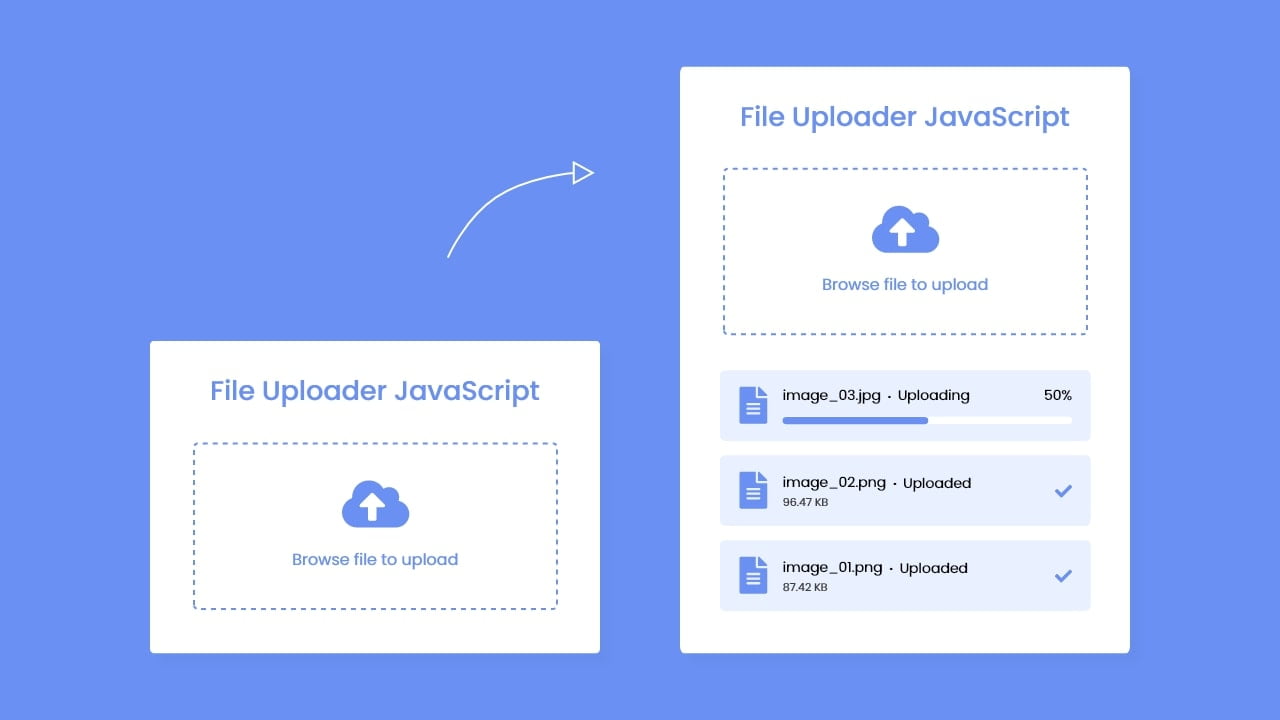Hey friends, today in this blog you’ll how to Upload File with Progress in HTML CSS & JavaScript. Earlier, I have shared a blog on how to create Drag & Drop or Browse File Upload Feature using JavaScript. So I’ll not add this feature to this File Uploader.
In this project (File Upload JavaScript with Progress Bar), as you can see in the preview image, there are two pictures of the file uploader. In the first one, there is a dashed border container with an icon and text to browse the file to upload.
When you click on this container an open file window will open and you can select any file to upload. Once you select the file then you can see in the second picture, there is shown your file uploading status with filename, uploaded percent, progress bar, etc. and there is the history of the uploaded files with filename, size, etc.
Video Tutorial of File Upload JavaScript with Progress Bar
In the video, you have seen the demo of the File Upload with Progress Bar and how I created it using HTML CSS, JavaScript & PHP. I’ve used PHP as a backend language to receive the user file and save or upload it. You can also use any other server-side language for it such as NodeJS.
I hope you liked this File Uploader and want to get source codes or files of this project but don’t worry I have given codes and source files download link to the bottom of the page. But before copy-paste the codes or download files, let’s talk about the important codes and concepts behind creating this file uploader.
In the JavaScript file, I used the change event to get the user selected filename and then called the uploadFile(filename) function with passing the filename as an argument. Inside uploadFile() function, using Ajax I sent the selected file to the PHP. As you can have seen on the codes, I used upload property and progress event to get file loaded value and file total size.
In the PHP file, I received the file and added the current time before the filename to make the filename dynamic and moved this file to the files folder using PHP inbuilt function move_uploaded_file.
You might like this:
- Working Contact Form using PHP
- Download YouTube Video Thumbnail
- Upload, Preview & Download Image
- Drag & Drop File or Browse Upload
File Upload JavaScript with Progress Bar [Source Codes]
To create this project (File Upload JavaScript). First, you need to create four Files: HTML, CSS, JavaScript & PHP files. After creating these files just paste the following codes into your file. Remember, you’ve to create a folder with php name and inside this folder, you’ve to create php file a name of upload.php and a files folder to saved all uploaded files.
If you didn’t understand then you can download the source code files of this File Upload JavaScript with Progress Bar from the given download button.
First, create an HTML file with the name of index.html and paste the given codes into your HTML file. Remember, you’ve to create a file with .html extension.
<!DOCTYPE html>
<!-- Coding By CodingNepal - youtube.com/codingnepal -->
<html lang="en">
<head>
<meta charset="UTF-8">
<meta name="viewport" content="width=device-width, initial-scale=1.0">
<title>File Upload JavaScript with Progress Ba | CodingNepal</title>
<link rel="stylesheet" href="style.css">
<link rel="stylesheet" href="https://cdnjs.cloudflare.com/ajax/libs/font-awesome/5.15.3/css/all.min.css"/>
</head>
<body>
<div class="wrapper">
<header>File Uploader JavaScript</header>
<form action="#">
<input class="file-input" type="file" name="file" hidden>
<i class="fas fa-cloud-upload-alt"></i>
<p>Browse File to Upload</p>
</form>
<section class="progress-area"></section>
<section class="uploaded-area"></section>
</div>
<script src="script.js"></script>
</body>
</html>
Second, create a CSS file with the name of style.css and paste the given codes in your CSS file. Remember, you’ve to create a file with .css extension.
/* Import Google font - Poppins */
@import url('https://fonts.googleapis.com/css2?family=Poppins:wght@400;500;600&display=swap');
*{
margin: 0;
padding: 0;
box-sizing: border-box;
font-family: "Poppins", sans-serif;
}
body{
display: flex;
align-items: center;
justify-content: center;
min-height: 100vh;
background: #6990F2;
}
::selection{
color: #fff;
background: #6990F2;
}
.wrapper{
width: 430px;
background: #fff;
border-radius: 5px;
padding: 30px;
box-shadow: 7px 7px 12px rgba(0,0,0,0.05);
}
.wrapper header{
color: #6990F2;
font-size: 27px;
font-weight: 600;
text-align: center;
}
.wrapper form{
height: 167px;
display: flex;
cursor: pointer;
margin: 30px 0;
align-items: center;
justify-content: center;
flex-direction: column;
border-radius: 5px;
border: 2px dashed #6990F2;
}
form :where(i, p){
color: #6990F2;
}
form i{
font-size: 50px;
}
form p{
margin-top: 15px;
font-size: 16px;
}
section .row{
margin-bottom: 10px;
background: #E9F0FF;
list-style: none;
padding: 15px 20px;
border-radius: 5px;
display: flex;
align-items: center;
justify-content: space-between;
}
section .row i{
color: #6990F2;
font-size: 30px;
}
section .details span{
font-size: 14px;
}
.progress-area .row .content{
width: 100%;
margin-left: 15px;
}
.progress-area .details{
display: flex;
align-items: center;
margin-bottom: 7px;
justify-content: space-between;
}
.progress-area .content .progress-bar{
height: 6px;
width: 100%;
margin-bottom: 4px;
background: #fff;
border-radius: 30px;
}
.content .progress-bar .progress{
height: 100%;
width: 0%;
background: #6990F2;
border-radius: inherit;
}
.uploaded-area{
max-height: 232px;
overflow-y: scroll;
}
.uploaded-area.onprogress{
max-height: 150px;
}
.uploaded-area::-webkit-scrollbar{
width: 0px;
}
.uploaded-area .row .content{
display: flex;
align-items: center;
}
.uploaded-area .row .details{
display: flex;
margin-left: 15px;
flex-direction: column;
}
.uploaded-area .row .details .size{
color: #404040;
font-size: 11px;
}
.uploaded-area i.fa-check{
font-size: 16px;
}
Third, create a JavaScript file with the name of script.js and paste the given codes into your JavaScript file. Remember, you’ve to create a file with .js extension.
const form = document.querySelector("form"),
fileInput = document.querySelector(".file-input"),
progressArea = document.querySelector(".progress-area"),
uploadedArea = document.querySelector(".uploaded-area");
form.addEventListener("click", () =>{
fileInput.click();
});
fileInput.onchange = ({target})=>{
let file = target.files[0];
if(file){
let fileName = file.name;
if(fileName.length >= 12){
let splitName = fileName.split('.');
fileName = splitName[0].substring(0, 13) + "... ." + splitName[1];
}
uploadFile(fileName);
}
}
function uploadFile(name){
let xhr = new XMLHttpRequest();
xhr.open("POST", "php/upload.php");
xhr.upload.addEventListener("progress", ({loaded, total}) =>{
let fileLoaded = Math.floor((loaded / total) * 100);
let fileTotal = Math.floor(total / 1000);
let fileSize;
(fileTotal < 1024) ? fileSize = fileTotal + " KB" : fileSize = (loaded / (1024*1024)).toFixed(2) + " MB";
let progressHTML = `<li class="row">
<i class="fas fa-file-alt"></i>
<div class="content">
<div class="details">
<span class="name">${name} • Uploading</span>
<span class="percent">${fileLoaded}%</span>
</div>
<div class="progress-bar">
<div class="progress" style="width: ${fileLoaded}%"></div>
</div>
</div>
</li>`;
uploadedArea.classList.add("onprogress");
progressArea.innerHTML = progressHTML;
if(loaded == total){
progressArea.innerHTML = "";
let uploadedHTML = `<li class="row">
<div class="content upload">
<i class="fas fa-file-alt"></i>
<div class="details">
<span class="name">${name} • Uploaded</span>
<span class="size">${fileSize}</span>
</div>
</div>
<i class="fas fa-check"></i>
</li>`;
uploadedArea.classList.remove("onprogress");
uploadedArea.insertAdjacentHTML("afterbegin", uploadedHTML);
}
});
let data = new FormData(form);
xhr.send(data);
}
Last, create a PHP file with the name of message.php and paste the given codes into your PHP file. Remember, you’ve to create a file with .php extension.
<?php $file_name = $_FILES['file']['name']; $tmp_name = $_FILES['file']['tmp_name']; $file_up_name = time().$file_name; move_uploaded_file($tmp_name, "files/".$file_up_name); ?>
That’s all, now you’ve successfully created a File Upload JavaScript with Progress Bar. If your code doesn’t work or you’ve faced any error/problem, please download the source code files from the given download button. It’s free and a .zip file will be downloaded then you’ve to extract it. Once you extracted it, move this project folder inside htdocs or www folder of your XAMPP or WAMP installation directory then start the apache server and run this file on your browser.
Note: In the video, I have manually slowed the Internet connection to upload files slowly and to show you the progress of uploading. So the small size file like images also taken time to upload but when you download this project and upload the image file then you might not see the progress bar because your file will be uploaded too fast.