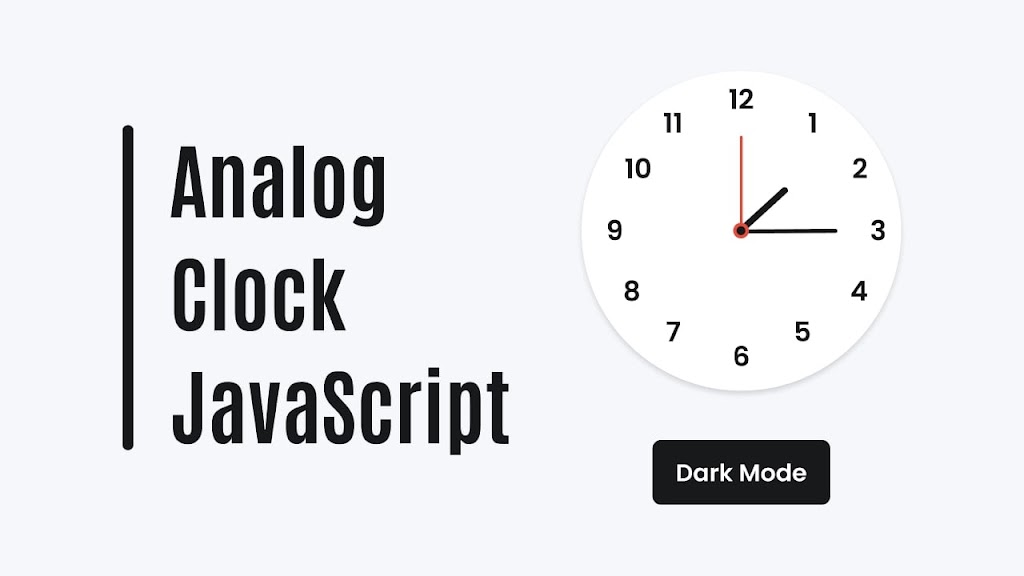Creating an analog clock using HTML, CSS, and JavaScript is an excellent way to improve your coding skills and gain valuable experience in web development.
Today in this blog, you will discover the process of building an Analog Clock in HTML, CSS, and JavaScript. Additionally, I will provide guidance on how to integrate dark and light mode options into the clock’s functionality. An intriguing aspect of the dark and light modes is that the selected theme will persist even if the page is refreshed or the file is reopened.
The analog clock that we will construct will have a user interface design that is identical to the image provided. Furthermore, all of the HTML, CSS, and JavaScript code that I will utilize to construct this clock will be made accessible to you.
Video tutorial of Analog Clock in HTML CSS & JavaScript
In this video tutorial, I have endeavored to make the code easy to comprehend for everyone by keeping it neat and straightforward. Furthermore, I have provided explanations for all of the code using comments.
I strongly suggest that you watch the video tutorial to build this Analog Clock using HTML, CSS, and JavaScript. However, if you prefer to skip the video tutorial, you may proceed with reading the blog.
Steps for creating Analog Clock
- Create a folder. You can name this folder whatever you want, and inside this folder, create the mentioned files.
- Create an
index.htmlfile. The file name must be index and its extension .html - Create a
style.cssfile. The file name must be style and its extension .css - Create a
script.jsfile. The file name must be script and its extension .js
Once you create these files, paste the given codes into the specified files. If you don’t want to do these then scroll down and download the Analog Clock by clicking on the given download button.
First, paste the following codes into your index.html file.
<!DOCTYPE html>
<!-- Coding By CodingNepal - codingnepalweb.com -->
<html lang="en">
<head>
<meta charset="UTF-8" />
<meta http-equiv="X-UA-Compatible" content="IE=edge" />
<meta name="viewport" content="width=device-width, initial-scale=1.0" />
<title>Analog Clock JavaScript</title>
<link rel="stylesheet" href="style.css" />
<script src="script.js" defer></script>
</head>
<body>
<div class="container">
<div class="clock">
<label style="--i: 1"><span>1</span></label>
<label style="--i: 2"><span>2</span></label>
<label style="--i: 3"><span>3</span></label>
<label style="--i: 4"><span>4</span></label>
<label style="--i: 5"><span>5</span></label>
<label style="--i: 6"><span>6</span></label>
<label style="--i: 7"><span>7</span></label>
<label style="--i: 8"><span>8</span></label>
<label style="--i: 9"><span>9</span></label>
<label style="--i: 10"><span>10</span></label>
<label style="--i: 11"><span>11</span></label>
<label style="--i: 12"><span>12</span></label>
<div class="indicator">
<span class="hand hour"></span>
<span class="hand minute"></span>
<span class="hand second"></span>
</div>
</div>
<div class="mode-switch">Dark Mode</div>
</div>
</body>
</html>
Second, paste the following codes into your style.css file.
/* Import Google font - Poppins */
@import url("https://fonts.googleapis.com/css2?family=Poppins:wght@200;300;400;500;600;700&display=swap");
* {
margin: 0;
padding: 0;
box-sizing: border-box;
font-family: "Poppins", sans-serif;
}
:root {
--primary-color: #f6f7fb;
--white-color: #fff;
--black-color: #18191a;
--red-color: #e74c3c;
}
body {
display: flex;
min-height: 100vh;
align-items: center;
justify-content: center;
background: var(--primary-color);
}
body.dark {
--primary-color: #242526;
--white-color: #18191a;
--black-color: #fff;
--red-color: #e74c3c;
}
.container {
display: flex;
flex-direction: column;
align-items: center;
gap: 60px;
}
.container .clock {
display: flex;
height: 400px;
width: 400px;
border-radius: 50%;
align-items: center;
justify-content: center;
background: var(--white-color);
box-shadow: 0 15px 25px rgba(0, 0, 0, 0.1), 0 25px 45px rgba(0, 0, 0, 0.1);
position: relative;
}
.clock label {
position: absolute;
inset: 20px;
text-align: center;
transform: rotate(calc(var(--i) * (360deg / 12)));
}
.clock label span {
display: inline-block;
font-size: 30px;
font-weight: 600;
color: var(--black-color);
transform: rotate(calc(var(--i) * (-360deg / 12)));
}
.container .indicator {
position: absolute;
height: 10px;
width: 10px;
display: flex;
justify-content: center;
}
.indicator::before {
content: "";
position: absolute;
height: 100%;
width: 100%;
border-radius: 50%;
z-index: 100;
background: var(--black-color);
border: 4px solid var(--red-color);
}
.indicator .hand {
position: absolute;
height: 130px;
width: 4px;
bottom: 0;
border-radius: 25px;
transform-origin: bottom;
background: var(--red-color);
}
.hand.minute {
height: 120px;
width: 5px;
background: var(--black-color);
}
.hand.hour {
height: 100px;
width: 8px;
background: var(--black-color);
}
.mode-switch {
padding: 10px 20px;
border-radius: 8px;
font-size: 22px;
font-weight: 400;
display: inline-block;
color: var(--white-color);
background: var(--black-color);
box-shadow: 0 5px 10px rgba(0, 0, 0, 0.1);
cursor: pointer;
}
Third, paste the following codes into your script.js file.
// Get references to DOM elements
const body = document.querySelector("body"),
hourHand = document.querySelector(".hour"),
minuteHand = document.querySelector(".minute"),
secondHand = document.querySelector(".second"),
modeSwitch = document.querySelector(".mode-switch");
// check if the mode is already set to "Dark Mode" in localStorage
if (localStorage.getItem("mode") === "Dark Mode") {
// add "dark" class to body and set modeSwitch text to "Light Mode"
body.classList.add("dark");
modeSwitch.textContent = "Light Mode";
}
// add a click event listener to modeSwitch
modeSwitch.addEventListener("click", () => {
// toggle the "dark" class on the body element
body.classList.toggle("dark");
// check if the "dark" class is currently present on the body element
const isDarkMode = body.classList.contains("dark");
// set modeSwitch text based on "dark" class presence
modeSwitch.textContent = isDarkMode ? "Light Mode" : "Dark Mode";
// set localStorage "mode" item based on "dark" class presence
localStorage.setItem("mode", isDarkMode ? "Dark Mode" : "Light Mode");
});
const updateTime = () => {
// Get current time and calculate degrees for clock hands
let date = new Date(),
secToDeg = (date.getSeconds() / 60) * 360,
minToDeg = (date.getMinutes() / 60) * 360,
hrToDeg = (date.getHours() / 12) * 360;
// Rotate the clock hands to the appropriate degree based on the current time
secondHand.style.transform = `rotate(${secToDeg}deg)`;
minuteHand.style.transform = `rotate(${minToDeg}deg)`;
hourHand.style.transform = `rotate(${hrToDeg}deg)`;
};
// call updateTime to set clock hands every second
setInterval(updateTime, 1000);
//call updateTime function on page load
updateTime();
That’s all, now you’ve successfully created a project on Analog Clock. If your code doesn’t work or you’ve faced any problems, please download the source code files from the given download button. It’s free and a zip file containing the project folder with source code files will be downloaded.